Help for the interactive map
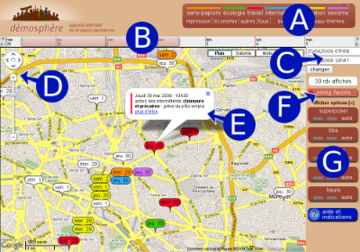
A : Topic selector
You can click on a topic to show only events in that topic, events that don't have that topics will be hidden.
B: Date slider
The date slider helps you choose the range of dates you want to display
- You can click directly on a day (gray zone) to move the slider.
- You can move the slider with the mouse.
- You can enlarge or shrink the slider by moving its left and right handles
- You can increase the range of displayable dates by using the arrows to the left and right of the screen in the slider's line.
C: Displayed dates
When you move the slider, the updated dates are displayed here (C). You can also type in the dates and press the change button (or enter).
D: Map navigation
You can use the "+" and "-" buttons of thede la zone here (D) to zoom in and out, but it is easier to use the mouse wheel.
If you zoom in enough, some title keywords will show up in the events.
E: Event display
If you click on the event icon, a popup will display its full date and title with a link to the event's page.
F: Save bookmark
Use this button to save a link directly to a certain position and zoom in the map. This can be useful, for example, to have a direct link showing events near your place.
Click on the "save bookmark" button. A popup will show you a link. Follow it and save that page in your browser's bookmarks. With Firefox you can use Ctrl+D.
G: Display options
Click on "show options"
Each option has 3 possible values:
- yes (green)
- no (red)
- automatic
Click on the buttons to switch.
Options:
- overlap: when many events are displayed, they may overlap. Our map can separate them so that they display side by side instead of overlapping.
- title: display the full title in the event
- key words: displays a few words of the event's title
- day: display the event's date
- time: display the event's time